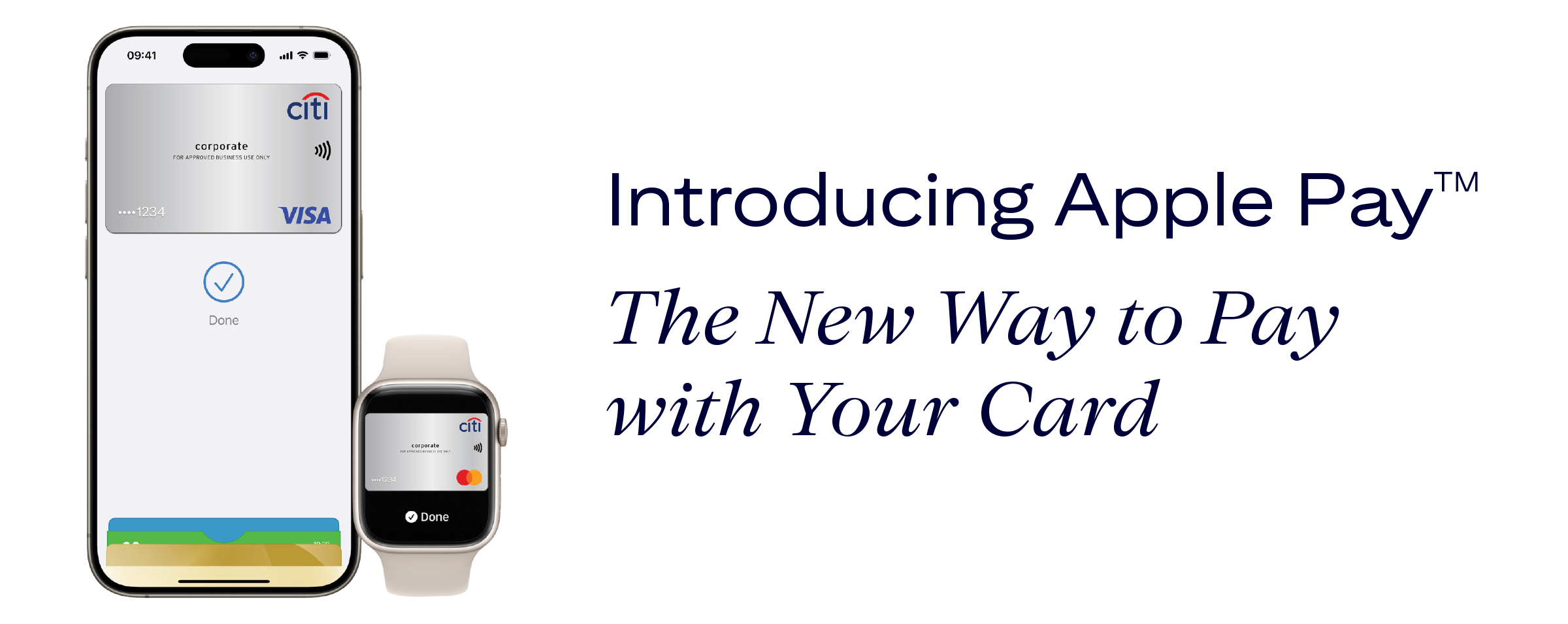
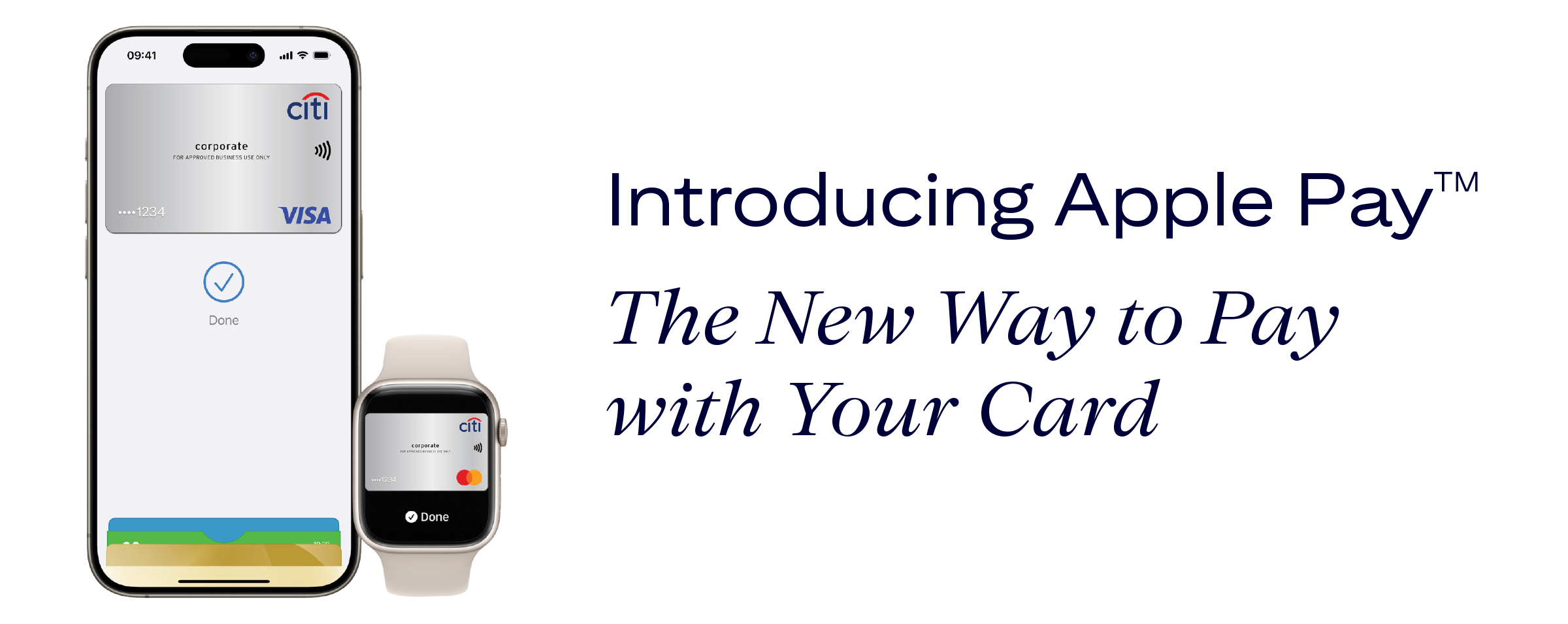
Use your eligible Citi® Commercial Card to make secure and convenient payments using your compatible iPhone, Apple Watch, iPad or Mac wherever you see the ![]() or
or ![]() logos.
logos.



To use Apple Pay, you need to have a compatible iPhone, Apple Watch, iPad, or Mac running on the latest software.
Setting it up is simple, all you need to do is add your card on your compatible device and you are good to go.
![]() Paying with your iPhone
Paying with your iPhone
Paying with your iPhone is fast and simple.
![]() Paying with your Apple Watch
Paying with your Apple Watch
With Apple Watch, just double-click the side button, then hold your device near the reader.
When purchasing online or in-app with your iPhone and iPad, select ![]() at checkout, confirm your billing and shipping information, then authenticate with Face ID, Touch ID or your passcode.
at checkout, confirm your billing and shipping information, then authenticate with Face ID, Touch ID or your passcode.
When purchasing online on your Mac in Safari, select ![]() and complete the payment on your iPhone or Apple Watch or, if your Mac has Touch ID, select
and complete the payment on your iPhone or Apple Watch or, if your Mac has Touch ID, select ![]() at checkout and complete the payment with Touch ID.
at checkout and complete the payment with Touch ID.
For more information, visit this website.
Apple Pay uses multiple layers of security to protect your card information and personal data.
If your Apple device is lost or stolen, you can either:
Or
With Express Travel Card as an Apple Pay feature, you will not need to authenticate each transaction with your Face ID, Touch ID or passcode for iPhone payments nor double click the side button of your Apple Watch when using your Apple Watch for payment.
All you need to do is enable Express Travel on your card then you will be set! Then tap the Tfl yellow reader with your iPhone or Apple Watch and you will be ready to go.
To enable Express Travel for your Citi Commercial Card, follow the detailed steps in the FAQs.
Apple Pay, iPhone, iPad, Apple Watch, Mac, Safari are trademarks of Apple Inc.