Complete the steps below to
set up MobilePASS.
Your Activation Code will expire in 15 calendar days after receiving the activation email.
Ensure you received the activation details before
you get started:
- User ID received by email
- Activation Code, including*:
- The first 4 characters received by email
- The last 4 characters received by SMS1.
*Are you an existing SafeWord card user?
- You may retrieve the activation code from CitiDirect BE by logging in and navigating to ‘My Settings’ > ‘Authentication’
Additional Materials
Please Note:
- User ID was sent in a separate email for security reasons
- If you have not received the SMS code, please contact your Security Manager for retrieval from your CitiDirect BE profile
- You may use MobilePASS to log in to CitiDirect BE Desktop, Mobile and Tablet
Follow This Video or Steps Below to Get Started:
Step 1: Combine the first 4 characters of your activation code (sent by email) with the last 4 characters (sent via SMS) or retrieve activation code from ‘My Settings’ > ‘Authentication’ on CitiDirect BE (existing SafeWord card users only)
Step 2: Download the "SafeNet MobilePASS" app on your smartphone
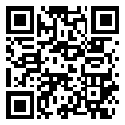
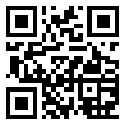
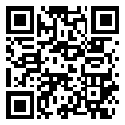
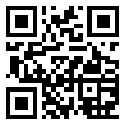
Step 3: Launch the MobilePASS app on your smartphone and select Auto Enrollment
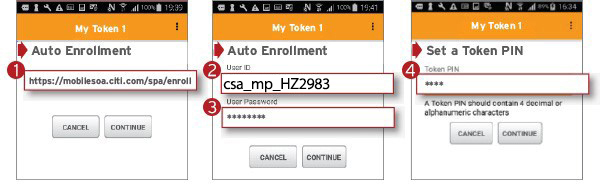
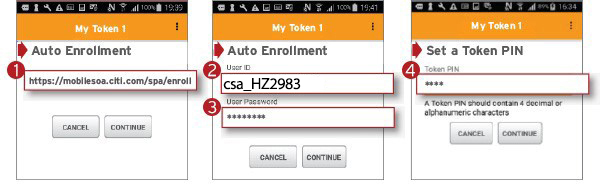
- Enter https://mobilesoa.citi.com/spa/enroll in the Auto Enrollment field (displayed above)
- Enter CSA_ mp_ followed by your User ID received by email
(e.g. CSA_mp_ALCO2233)
(*Host 2 users do not enter csa_) - Enter the MobilePass Activation Code from step 1 into the User Password field
- Choose a 4-digit PIN, to be used when launching the MobilePASS app
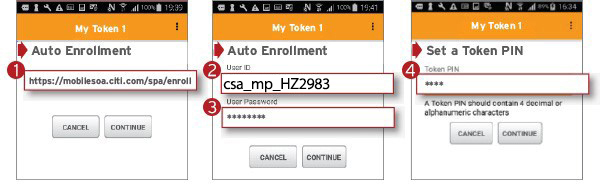
- Enter https://mobilesoa.citi.com/spa/enroll in the Auto Enrollment field (displayed above)
- For the “User ID” enter CSA_ followed by the Serial Number on the back of your SafeWord Card. For example, csa_HZ2983.
(*Host 2 users do not enter csa_) - Enter the MobilePass Activation Code from step 1 into the User Password field
- Choose a 4-digit PIN, to be used when launching the MobilePASS app
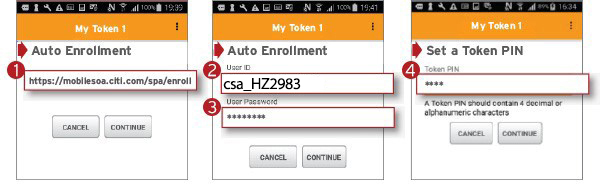
Step 4: Use your MobilePASS to Log in to CitiDirect BE
- Go to https://www.citidirect.com/login to log in to CitiDirect BE
- Input your User ID on CitiDirect BE
- If prompted, enter your password
- Input the challenge code into your MobilePASS to retrieve the response code
- Input the response code into CitiDirect BE
- Click the sign in button
