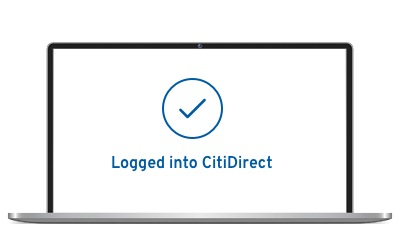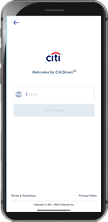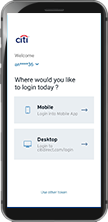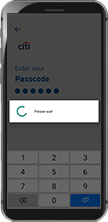Log into CitiDirect on Your Computer

Step 1
Launch CitiDirect on your computer and input your UserID, click on ‘Login’ to login with QR code or select ‘Login with Biometrics’ to login with biometrics.
Note: If you are a new user, you may be required to change your Password (sent by email) and set up the Security Questions

Step 2
QR code and instructions will appear on the screen
Note: If prompted, enter the Password.

Step 3
Open CitiDirect Mobile and select the “Desktop Login” option & enter Passcode (setup on your mobile during activation)
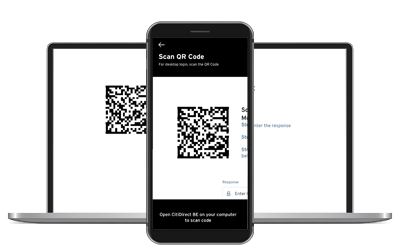
Step 4
Scan the QR code displayed on your computer with the app
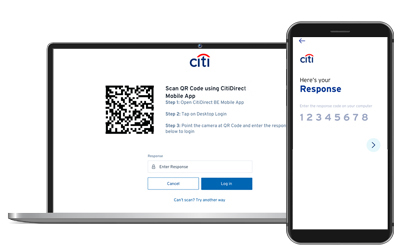
Step 5
Enter the one-time response code on the computer